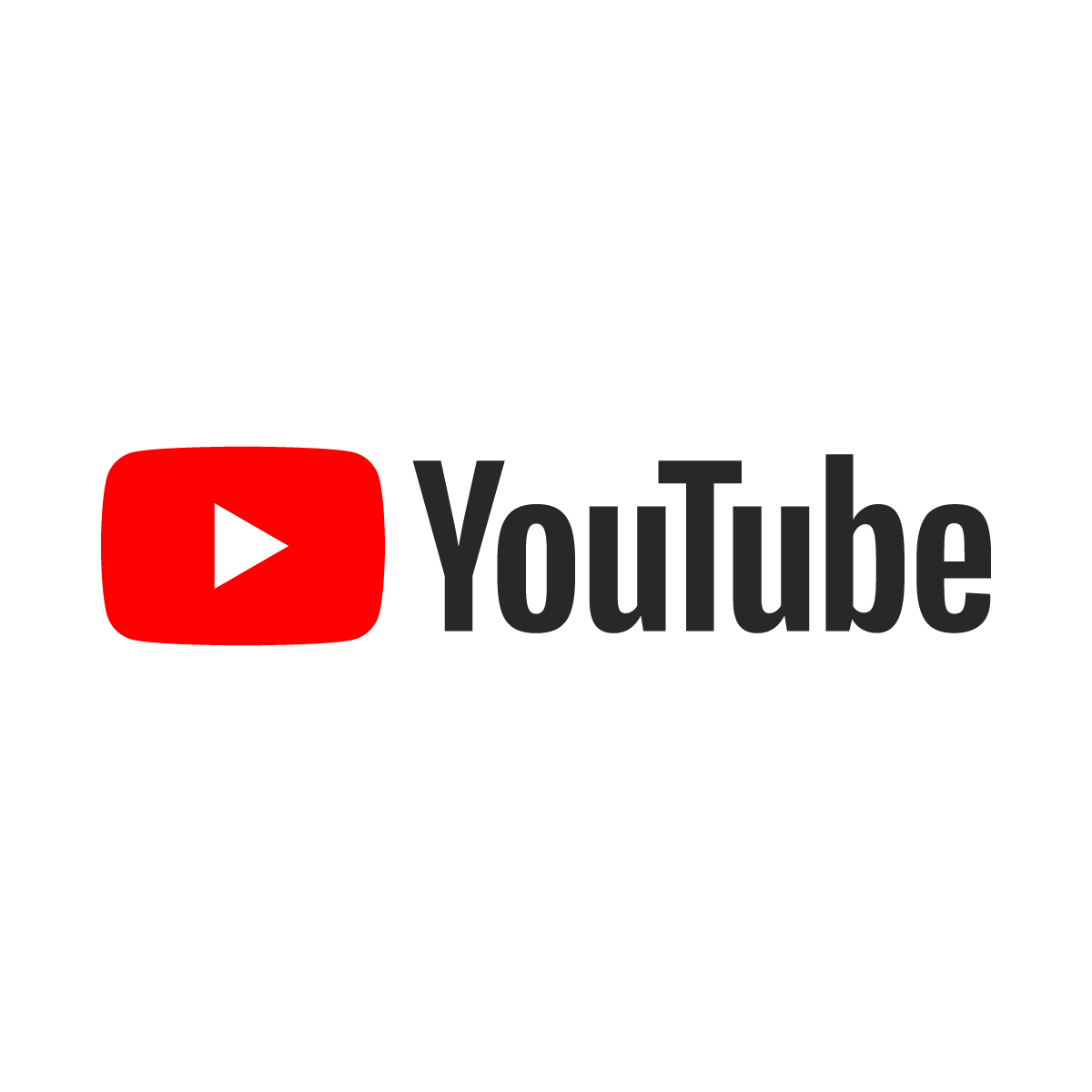Turning Your Watch Later Playlist into an Excel File
Using the power of Notepad++ macros
Over the past few years, my Watch Later playlist has slowly becomes a huge list of 1,400 videos. Here, I’ll share how to convert this video playlist into an orderly Excel table.
The requirements of this tutorial is a working version of either Notepad++ or C++. Them both having ++ is a coincidence.
1) Scroll through your Watch Later Playlist. Each time should load the next fifty or so video previews and keep on doing this until you hit the end of your playlist.
2) To highlight all of them, either drag and scroll, or the trick is, if you start and drag the mouse from the outside the screen and then go back into the panel, you can highlight them all.
3) Press Ctrl + Shift + V to paste without formatting into Notepad++. You should get some weird text like below.
4) We will use Notepad++’s macros to deal with the gibberish; macros allow you to record the keystrokes you make into a “macro” and then replay and repeat those actions whenever.
A clip of me making the macro here.
Start the cursor at the beginning of the timestamp. To begin a macro recording, go to Macro > Start Recording. Press the down arrow and Shift + down, then backspace to delete “NOW PLAYING”.
Continue using only your up and down arrows and the home/end keys. Insert quotes around the each string, delete the extra white lines, and merge them with commas onto one line. In the end, you should turn the four lines into a singular line with commas splitting them and end your cursor at the start of the next timestamp.
Now, end the recording. The final result should look like this, and you know if you did a good job if you can spam the Macro > Playback and it plays the macro successfully to the next video in your playlist.
5) To do the whole file, go to Macro > Run a Macro Multiple Times. Now click “Run until the end of file.”
Notes:
Depending on how many videos are in your playlist, you may want to run it 50 times at once. What I found with a large playlist is that a few videos’ texts didn’t preload when we copied and pasted and that would mess up the macro. You should scroll through your entire Watch Later playlist slowly to preload the copied text if you find this a problem. Or use the C++ code below.
Remember your cursor should always start at the beginning of a timestamp when playing back a macro.
For any videos with quotes in the title, I would recommend deleting the quotes. It might mess up the CSV. If you really want it, you will need to use an escape character: /".
5) The first line should be our .csv headers, namely put a line at the very top with:
"Length", "Title", "Creator"Then press Ctrl+S and save it as a .csv file.
6) Go to Google Sheets and go to File > Import and select your .csv file. You should now get your entire Watch Later playlist in your Sheets!
Alternatively, you can run the following code at https://pastebin.com/JQmxGiqy with C++ instead of using Notepad++ macros.
Now I know that to watch all 1400 of my Watch Later videos would take a little over 600 hours, which includes a 12 hour “Study with me!” There is officially too much bad content to watch.